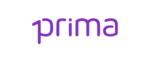LinkedIn has launched its Business Manager.
This is an important innovation that simplifies the work of marketers and Ads Specialists and allows you to manage people, pages and advertising accounts in one go. While Facebook had already thought about creating its Business Manager in 2014, LinkedIn came a bit late, but this new feature still in beta testing will be available to everyone in a short time.
Let's see below what are the characteristics of the new tool and how to use it in 7 essential steps.
What is LinkedIn Business Manager?
LinkedIn business manager is a new free tool that allows companies to manage all activities in a single dashboard. It is designed to simplify processes with centralized management of accounts, audience segments and company pages. The procedure for managing the access of people or partners is also centralized.
In addition, it is also possible:
- connect your Business Manager with that of another organization, such as your clients or agencies
- share access to your advertising account and your pages, but retain ownership
Within the LinkedIn Business Manager we can find the following roles:
- Administrators: have the widest access. They can invite collaborators, add ad accounts and pages, create partnerships with other Business Managers, share or delete matching audiences, and access all pages and accounts.
- Employees: have limited access and can access the advertising account and the pages to which they have access.
- Collaborators: have even more limited viewing access and can only visit advertising accounts and pages to which they have access.
LinkedIn Business Manager setup in 7 steps
Now that we have the definition of roles, let's see in detail the steps to take advantage of the LinkedIn Business Manager:
1. Create the business manager
To create the business manager go to www.linkedin.com and enter the information required to create a Business Manager account. 2
2. Go to people and invite your business manager's admins via their email
Access people, invite. To invite people to your Business Manager, you can use work emails, which do not necessarily have to be connected to a LinkedIn profile and you can choose the role to assign to them, as seen before: administrator, employee or collaborator. After accepting the invitation, a Business Manager profile will be generated for that profile which will be used to access the business manager's advertising pages and accounts.
3. Go to advertising accounts and add yours
At this point go to the advertising account. You will have two options to add your accounts and you can choose one or the other option based on the ownership of the advertising account.
You can in fact add your accounts:
- via the advertising account ID: use this option if your company owns the advertising account
- via CSV: use this option if you do not have ownership of the advertising account
4. Go to pages and add yours
Here too you have two options:
if the page belongs to your company click on add page.
if the page is from another company and you do not have their business manager, select the option request access. Then ask him to give you access through a partnership between business managers.
5. Add a partner that is, link your business manager to another so that you can share advertising accounts
If you access people again, you will see that under "role" is a role called "Needs review", which shows people who had access to ad accounts and pages before you added them to the business manager, but who did not. they have still been invited to this.
For existing employees, you need to give access to your business manager. You can also delete people who are no longer needed. Instead, for people who do not belong to your company, suggest that they create a business manager and access to yours through a partnership.
6. Invite the rest of your group to the Business Manager
You can add a partner by going to the appropriate section and entering the ID of the company you want to add. Both companies, both yours and the other, must have set up the business manager in order to allow partnerships. Once you have shared advertising accounts with partners you can assign roles. Also in the partner section, under the heading "shared with you", you can see all the advertising accounts or pages that your partner has shared with you. This allows your administrators to add people to various advertising accounts and shared pages.
7. Manage Access
There are mainly 3 things you can do to manage the people in your business manager:
change the tasks assigned in the business manager
control individual access through advertising accounts and pages
add or remove a person from many ad accounts or pages at once.
You can also see all the accounts and pages to which a user has access and what role he or she holds.
Conclusions
The public beta of LinkedIn Business Manager offers efficient account management, seamless collaboration, and secure account sharing. As the platform continues to roll out planned features like billing and reporting across multiple accounts, it's likely to become an even more useful tool for social media managers.
E-Business Consulting, always updated and in step with trends, is the ideal partner to redefine your communication strategy in a multi-channel perspective to generate an ad hoc Social Media Marketing plan and amplify the results of your business. Contact us now for a free, no-obligation quote for your linkedin marketing strategy!